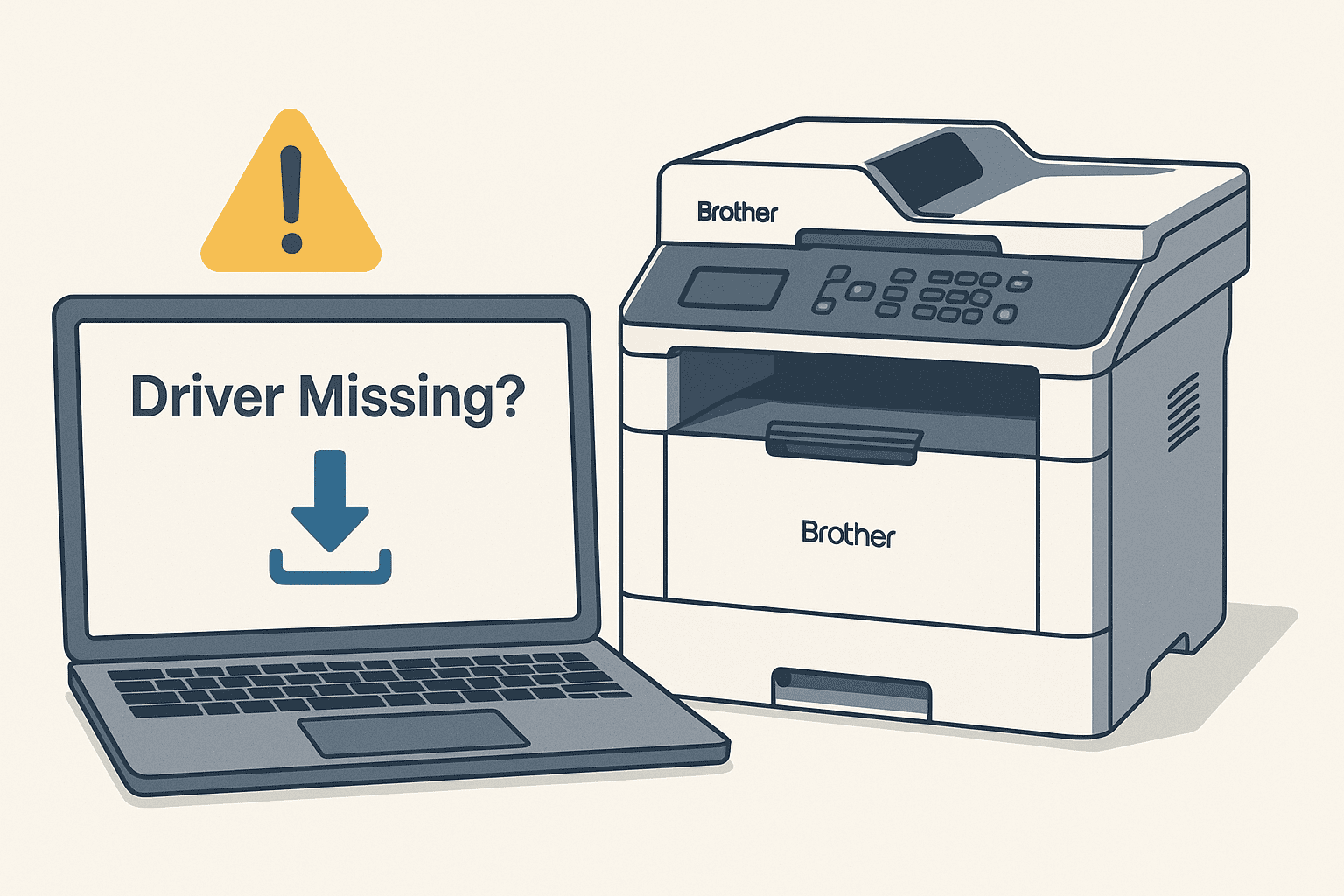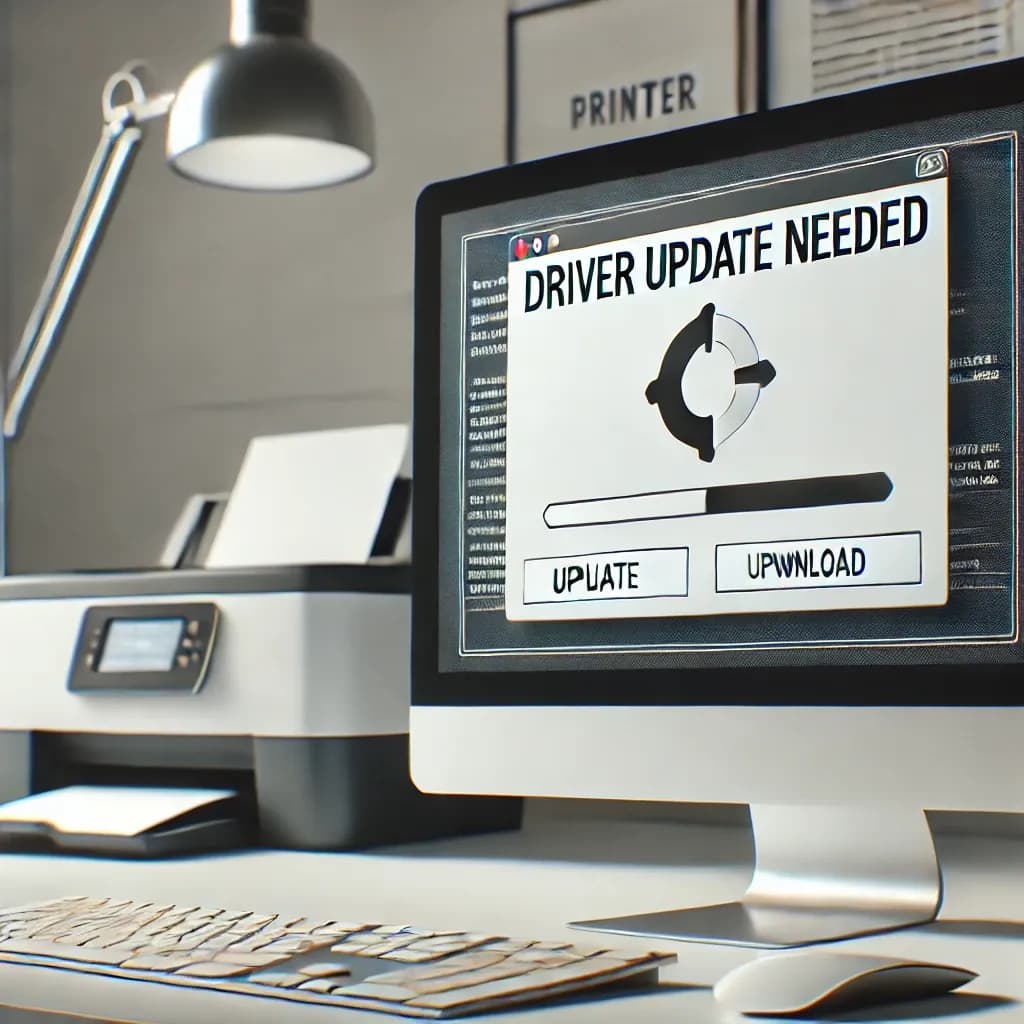Brother MFC-L3780CDW Scanner Not Working — Step-by-Step Fix
If your Brother MFC-L3780CDW printer suddenly refuses to scan or the computer keeps saying the scanner can’t be found, don’t panic. This is a very common issue and can usually be fixed in just a few minutes. The cause often comes down to your computer and printer not “communicating” properly because the small piece of software that connects them is damaged, outdated, or missing.
This doesn’t mean your printer is broken — it just needs a little help getting reconnected to your system. In this easy-to-follow guide, you’ll learn what’s causing the issue and how to fix it step by step, even if you’re not tech-savvy.
Understanding Why the Brother MFC-L3780CDW Scanner Stops Working
When your printer is connected to a computer, it relies on special communication software to work properly. This software helps the printer understand commands like printing, scanning, and copying.
If that software is missing or outdated, your Brother MFC-L3780CDW might print fine but fail to scan. You may also see messages such as:
- “Cannot find the scanner.”
- “Scan failed, please check connection.”
- “No device detected.”
These messages simply mean your computer can’t communicate correctly with your printer. The solution is to update or reinstall the software that allows them to work together smoothly.
The Fastest Solution: Use DriverAssist
For most users, the quickest and simplest fix is to let a trusted tool handle the entire process automatically. DriverAssist can detect your Brother MFC-L3780CDW printer, find the exact software it needs, and install it for you without you having to search or download files manually.
This tool is designed for everyday Windows users who just want their devices to work without the hassle of guessing which file to install.
Here’s how to fix your scanner using DriverAssist:
- Visit the official website.
- Download and install DriverAssist on your computer.
- Open the program and let it scan your system automatically.
- When the Brother MFC-L3780CDW is detected, click “Fix Now.”
- Wait for the process to complete and restart your computer when prompted.
Once your computer restarts, try scanning a document again. In most cases, your scanner will start working right away.
If you prefer to handle the process manually, continue reading for detailed steps you can follow yourself.
Fixing the Problem Manually
If you’d rather update the software on your own, there are two safe and effective ways to do it:
- Download it directly from Brother’s official website.
- Update it through Windows Device Manager.
Both options are reliable and free to use.
Method 1: Get the Latest Software from Brother’s Website
Brother provides the correct files for each printer model on its official website. Follow these steps carefully:
Step 1: Go to Brother’s Support Website
- Open your web browser and visit the official Brother Support page.
- Type Brother MFC-L3780CDW into the search bar, then hit Enter.
Step 2: Choose Your Operating System
- The site will ask what version of Windows you’re using. Select the correct one (for example, Windows 10 or Windows 11).
Step 3: Download the Full Software Package
- Scroll to find the option labeled Full Software Package.
- Click Download and wait for the file to finish downloading.
Step 4: Install the Software
- Open the downloaded file and follow the on-screen instructions.
- When asked, connect your Brother MFC-L3780CDW using a USB cable or make sure it’s connected to your Wi-Fi network.
- Continue through the setup until it says installation is complete, then restart your computer.
Once your computer restarts, open the Brother ControlCenter software or the built-in Windows Scan tool and try scanning again.
Method 2: Update Through Windows Device Manager
You can also update your printer’s software directly from within Windows. This method doesn’t require you to visit any website.
Step 1: Open Device Manager
- Press the Windows key, then type Device Manager and open it.
Step 2: Locate Your Brother Printer
- In the Device Manager window, look for Printers or Imaging Devices.
- Click the arrow to expand the list and find Brother MFC-L3780CDW.
Step 3: Update the Software
- Right-click on your printer’s name and select Update driver.
- Choose Search automatically for drivers and wait while Windows searches for the latest available version.
Step 4: Restart Your Computer
After the update completes, restart your computer so the changes take effect. Then, try scanning again to confirm that everything is working.
If the scanner still doesn’t respond, you can uninstall the printer from Device Manager and reconnect it to your computer. Windows will reinstall it automatically with the correct setup.
Extra Troubleshooting Tips
If you’ve updated your printer’s software but your scanner still isn’t working, try these quick checks:
- Restart everything: Turn your printer off and on again, then restart your computer.
- Reconnect your printer: If you’re using Wi-Fi, ensure both the printer and computer are on the same network. If you’re using a cable, unplug and reconnect it firmly.
- Reinstall Brother ControlCenter: This application manages scanning and may need to be reinstalled if it’s corrupted.
- Check the scan service: Press Windows + R, type services.msc, and make sure Windows Image Acquisition (WIA) is running. This service is necessary for scanning.
If these steps don’t solve the issue, it’s often faster to go back to DriverAssist, which automatically takes care of any missing or broken files.
Why Updating Your Printer Software Helps
Many users wonder why their printer suddenly stops scanning after months of working perfectly. The main reason is that Windows updates sometimes change how devices communicate. When this happens, your printer’s old software might no longer match what Windows expects.
Keeping your printer’s software updated ensures that both devices understand each other and that all features, including scanning, continue working smoothly. It’s an easy way to prevent future problems and avoid unnecessary frustration.
Final Advice
If your Brother MFC-L3780CDW scanner isn’t working, the issue is almost always related to outdated or missing software. You don’t need to buy new equipment or spend hours searching online.
For the fastest and simplest solution, use DriverAssist to automatically fix the issue. You can download it here.
If you prefer to do things manually, follow the steps outlined in this guide to reinstall or update the software directly from Brother or through Windows Device Manager. Either method will help your printer and computer reconnect so your scanner works like new again.